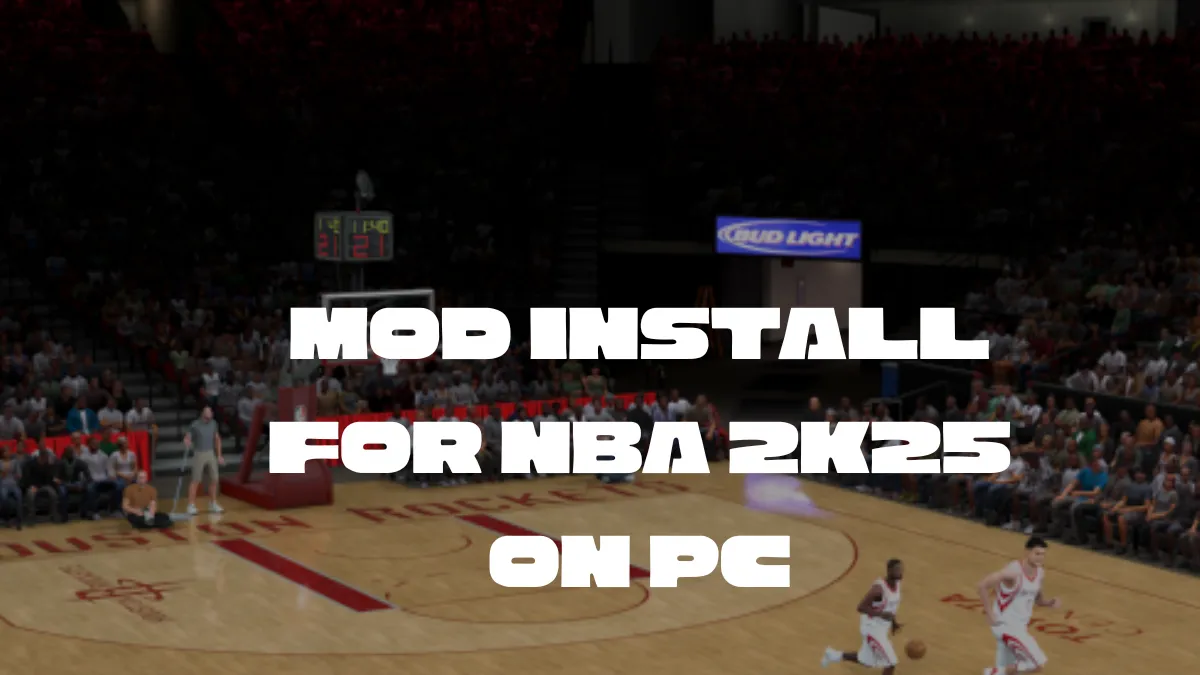How to Install Mods for NBA 2K25 on PC — A Complete Step-by-Step Guide for 2025
NBA 2K25 mods bring a fresh level of customization and fun to your game, allowing you to enhance visuals, add new jerseys, courts, player faces, and even overhaul gameplay mechanics. Installing mods on the PC version is straightforward but requires careful attention to the game file structure and using community resources responsibly. This guide walks you through a detailed, beginner-friendly process to mod NBA 2K25 safely and effectively, ensuring your game runs smooth and your mods work perfectly.
Why Mod NBA 2K25? The Benefits of Customization and Community Content
Modding NBA 2K25 allows players to personalize their basketball experience beyond official content. Whether you want updated rosters, authentic arenas, 8K texture upgrades, or exclusive cyberface creations, mods bring unlimited options crafted by the passionate fan community. Moreover, mods can revive retired players, bring international leagues into the game, and provide visual enhancements that push the realistic feel to new heights.
Before You Start — Important Precautions for Modding NBA 2K25
Backup Your Game Files: Before applying any mods, create a backup of your NBA 2K25 installation folder. This step helps you restore the original game if something goes wrong.
Use PC Version Only: Mods are supported only on the PC version of NBA 2K25. Console editions do not support modding due to platform restrictions.
Download Mods from Trusted Sources: To avoid malware or corrupted mods, use reputable sites and verified modders like Shuajota.com and trusted Discord modding communities.
Respect Game Integrity: Avoid using mods in online or competitive modes as it can lead to bans or disruptions. Modding is best for offline and MyCAREER modes.
Step-by-Step Installation Process
Step 1: Locate Your NBA 2K25 Installation Folder
Open your Steam client.
Go to your game library, find NBA 2K25.
Right-click on NBA 2K25, select Manage > Browse local files.
This opens the root installation directory where the game executable and main data files reside.
Step 2: Create a “mods” Folder
In the root directory of NBA 2K25, create a new folder exactly named “mods”.
This folder will house all the mod files you want to use, isolating them from the base game data.
This new folder allows the game engine to detect and load mod content automatically.
Step 3: Download and Extract Mod Files
Visit trusted mod platforms such as Shuajota.com or NBA 2K modding Discord servers.
Download mods in ZIP or RAR format which usually contain multiple files like textures, rosters, cyberface files, etc.
Use extraction software like WinRAR or 7-Zip to extract the contents.
Place all extracted mod files and subfolders directly into the “mods” folder you created in Step 2.
Step 4: Launch NBA 2K25 and Verify Mods
Start NBA 2K25 from Steam.
The game will detect the mods folder and load the mod content accordingly.
Check for new jerseys, courts, or player faces introduced by mods.
Some mods provide in-game menus or indicators to toggle features on/off.
Step 5: Managing Mods with Mod Managers (Optional Advanced Step)
For larger collections, use a mod manager like Psam 2K25 Mod Manager for profiles and easier toggling.
Mod managers help avoid conflicts and make backups simpler.
Configure mod priorities to ensure no overwriting or glitches occur.
Common Types of NBA 2K25 Mods and Installing Tips
Cyberfaces: Replace player faces for realistic portraits. Usually require placing DDS texture files in specified folders.
Jersey Packs: Add alternate or throwback team jerseys. Ensure you have the right team directory structure.
Courts and Arenas: Transform your game environment with updated arenas.
Roster Updates: Keep teams, player stats, and lineups current.
Gameplay Mods: Adjust shooting mechanics, physics, and AI behaviors carefully, as these can affect game stability.
Three Unique Insights on NBA 2K25 Modding in 2025
Dynamic Folder-Based Mod Loading: NBA 2K25 now supports multiple distinct mod folders under the root directory, enabling easier overlay mod management without file conflicts.
Community-Created Official-Like Content: Some modders collaborate directly with former NBA artists and designers, producing content so authentic it’s nearly indistinguishable from official 2K releases.
Modding and Steam Workshop Integration Plans: Rumors suggest that 2K Sports is in talks to integrate mod support directly with Steam Workshop, streamlining mod installation and updates in upcoming patches or NBA 2K26.
Troubleshooting Mod Issues
Game Crashes or Freezes: If this happens, remove the last mod added, clear the mod cache, and relaunch.
Missing Textures or Wrong Graphics: Ensure that mod files were fully extracted and placed in the correct folders.
Conflicts Between Multiple Mods: Use a mod manager to set priorities or run mods one at a time to identify conflicts.
FAQ – NBA 2K25 Mod Installation
Q1: Can I mod NBA 2K25 on consoles?
No, modding is exclusive to the PC version only due to platform restrictions.
Q2: Are mods allowed in MyCAREER or online modes?
Mods are safe to use in offline modes. Using mods online can risk permanent bans from the NBA 2K online community.
Q3: Where can I find trusted NBA 2K25 mods?
Sites like Shuajota.com and discords dedicated to NBA 2K modding are the safest places.
Q4: How do I backup my game before modding?
Simply copy your NBA 2K25 installation folder to a different location on your PC.
Q5: Can mods cause my game to run slower?
High-resolution texture mods can affect performance depending on your PC specs. Optimize mods according to your hardware capabilities.

Sam, a dedicated blogger, has immersed himself in the world of content creation for the past five years. His journey reflects a profound passion for storytelling and insightful commentary. Beyond the digital realm, Sam is a devoted NBA enthusiast, seamlessly blending his love for sports with his writing pursuits.