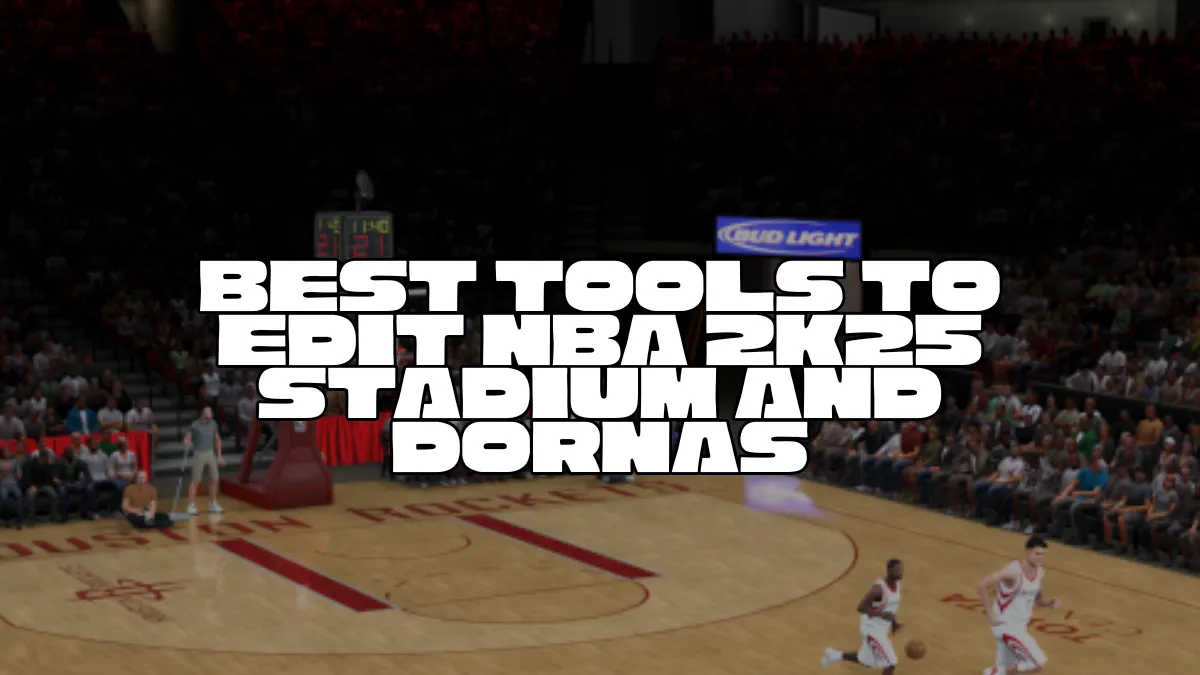Best tools to edit NBA 2K25 stadium and dornas
Here are the best tools to edit NBA 2K25 stadiums and dornas (arenas):
NBA 2K25 Tools for Mod Creation by aka7
This is a powerful all-in-one tool designed specifically for creating and customizing NBA 2K25 content. It supports cutting out images, importing DDS textures, editing player numbers, and modifying textures used in stadiums and dornas. It also features an image repair tool and a Photoshop-like editing panel for tweaking arena visuals. This tool is ideal for deep modders who want precise control over arena details and lighting.
Blender (with NBA 2K modding plugins)
Blender is a free, open-source 3D modeling software commonly used to edit and create arena models. Modders import NBA 2K25 arena files into Blender to adjust court designs, seating, lighting, and objects like scoreboards or baskets, then export them back into compatible formats. Blender offers advanced control over meshes, textures, and animations, essential for high-quality dornas editing.
WinRAR or 7-Zip
These file archivers are used to unpack and pack mod files (usually .rar or .zip) safely. Most stadium and dorna mods come compressed, and these tools help with extracting and repackaging before installing or sharing mods.
NBA 2K25 Roster and Team Editors
While primarily focused on players and staff, some advanced roster editing tools include features to alter arenas and team appearances slightly. They are useful for quick edits but less suited for detailed stadium modifications.
Photoshop or GIMP (for texture editing)
To create or modify floor textures, banners, crowd images, and floor markings, image editors like Photoshop (paid) or GIMP (free) are critical. They allow you to design high-resolution textures that can then be applied in 3D modeling software or directly into the game files.
Modding Forums and Community Tools
Communities like NLSC forums, Operation Sports, and modding Discord servers provide custom tools, step-by-step guides, and expert advice from experienced NBA 2K modders. These resources often share custom stadium files, editing scripts, and troubleshooting tips.
Summary Table of Best Tools
| Tool Name | Purpose | Key Features | Skill Level |
|---|---|---|---|
| NBA 2K25 Tools for Mod Creation | Multi-purpose modding tool | Texture import, image repair, text editing panel | Intermediate-Advanced |
| Blender | 3D modeling and arena editing | Full 3D control of models, meshes, lighting | Advanced |
| WinRAR/7-Zip | File extraction and compression | Unpack/pack mod files | Beginner |
| NBA 2K25 Roster Editors | Basic arena and team edits | Player/arena tweaks | Beginner-Intermediate |
| Photoshop/GIMP | Texture and graphic editing | High-res image editing for courts and banners | Intermediate |
| Modding Forums & Communities | Guides and custom scripts | Tutorials, shared mods, support | All Levels |
If you are new to stadium or dorna editing for NBA 2K25, starting with the NBA 2K25 Tools for Mod Creation and Blender tutorials from community forums is recommended. These will give you a solid foundation for creating and importing your custom arenas with great visual fidelity.
Beginner’s Step-by-Step Guide to Editing NBA 2K25 Stadiums and Dornas
Editing stadiums and dornas (arenas) for NBA 2K25 can seem complex, but with the right tools and steps, you can create visually stunning and realistic courts that enhance your gaming experience. This guide will walk you through the process using beginner-friendly tools while preparing you to dive deeper into modding.
Step 1: Get the Essential Tools Ready
Before starting, download and install the following:
NBA 2K25 Tools for Mod Creation: This tool allows you to open and edit arena textures and related files. Download from trusted modding sites like ShuaJota or the NLSC forums.
Blender: Free 3D modeling software to edit stadium models. Download from blender.org.
WinRAR or 7-Zip: To extract and compress mod files.
Photoshop or GIMP: For editing textures and graphics used on arena floors, banners, and seats.
Step 2: Extract Original Arena Files
Locate your NBA 2K25 installation folder (often in Steam’s
steamapps/common/NBA 2K25).Use WinRAR/7-Zip to extract the files that contain the current arenas and dornas. Usually, these are packed in archive files named like
.bigor.sdk.Back up all original files before editing to avoid corrupting your game.
Step 3: Edit Court Textures and Graphics
Open the extracted texture files with Photoshop or GIMP.
Customize court floors, logos, sponsor banners, and crowd images. Use high-quality images and keep resolution size consistent with originals.
Save your edits in the proper DDS texture format, as NBA 2K25 uses DDS files for arena textures.
Step 4: Modify Arena 3D Models with Blender
Import the arena model files into Blender, using NBA 2K compatible plugins if required.
Make structural changes like adjusting seating arrangements, adding/removing objects (banners, baskets), or enhancing lighting setups.
Apply your edited textures (from Step 3) onto the 3D model surfaces.
Export the final arena model files in the compatible format for the game.
Step 5: Use NBA 2K25 Tools for Mod Creation to Finalize
Open your modified textures and models in the NBA 2K25 Tools for Mod Creation.
Use the tool’s panels to import, preview, and tweak the arena textures and lighting.
Repair any image errors, fit textures to models, and verify that everything aligns correctly.
Step 6: Pack and Install Your Modified Dorna/Stadium
Re-compress your modified files into the original archive format (
.bigor.sdk).Replace or add these new archives into the NBA 2K25 installation folder.
Launch NBA 2K25 and test your new stadium in a practice match or MyCareer mode.
Check for visual errors like mismatched textures or clipping and re-edit if necessary.
Extra Tips for Beginners
Start by making small edits like changing floor logos or light colors before attempting full stadium remodels.
Join NBA 2K modding community forums (NLSC, Operation Sports) for help, updated tools, and tutorials.
Keep your tools updated and back up your mods regularly to avoid losing work.
Test mods regularly during the editing process instead of waiting to finish everything.
Use high-res texture packs to make your arenas crisp but watch out for performance drops on lower-end PCs.
Fresh Insights for Better Modding Results
Lighting Matters Most: Adjusting arena lighting in Blender and with the NBA 2K25 mod tool dramatically improves realism more than just texturing.
Community-Driven Mod Packs: Using popular dornas packs like those from ShuaJota can give you a template to start editing rather than building from scratch.
Consider Crowd and Environment: Don’t overlook crowd textures and animations—they greatly enhance the in-game atmosphere.
This straightforward method provides new NBA 2K25 stadium and dorna editors a clear path from extracting game files to deploying their custom arenas smoothly inside the game. Reliable tools and gradual practice go a long way in helping you master NBA 2K25 modding.

Sam, a dedicated blogger, has immersed himself in the world of content creation for the past five years. His journey reflects a profound passion for storytelling and insightful commentary. Beyond the digital realm, Sam is a devoted NBA enthusiast, seamlessly blending his love for sports with his writing pursuits.